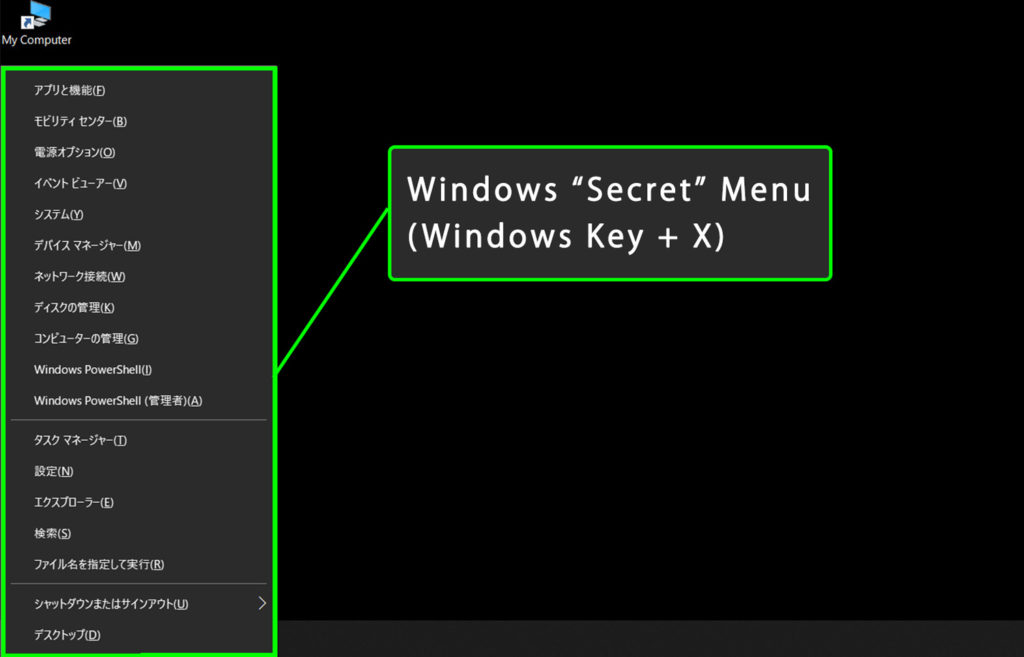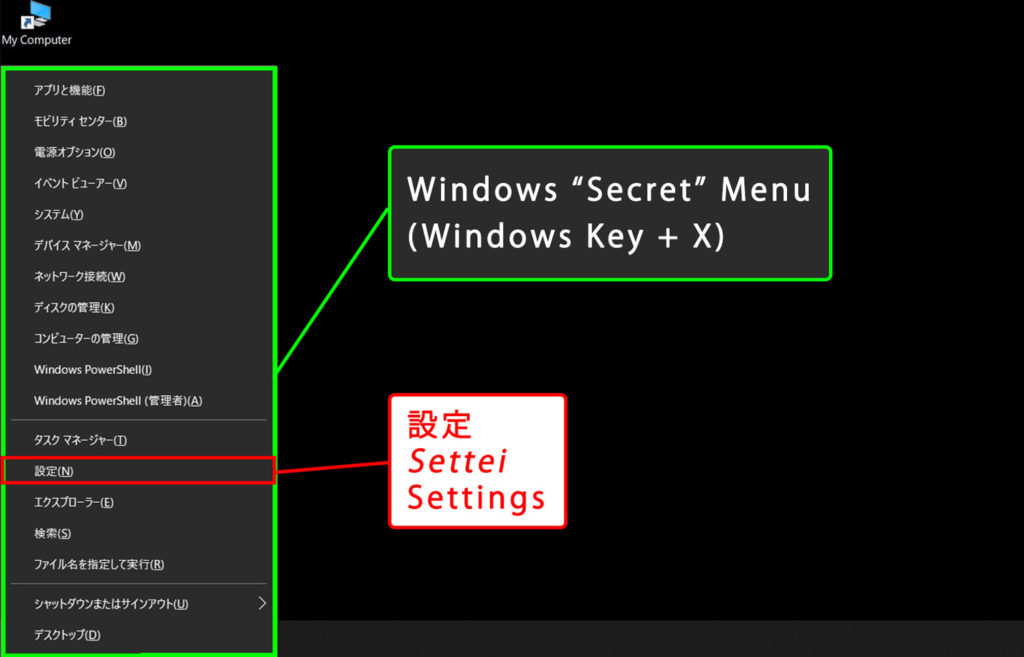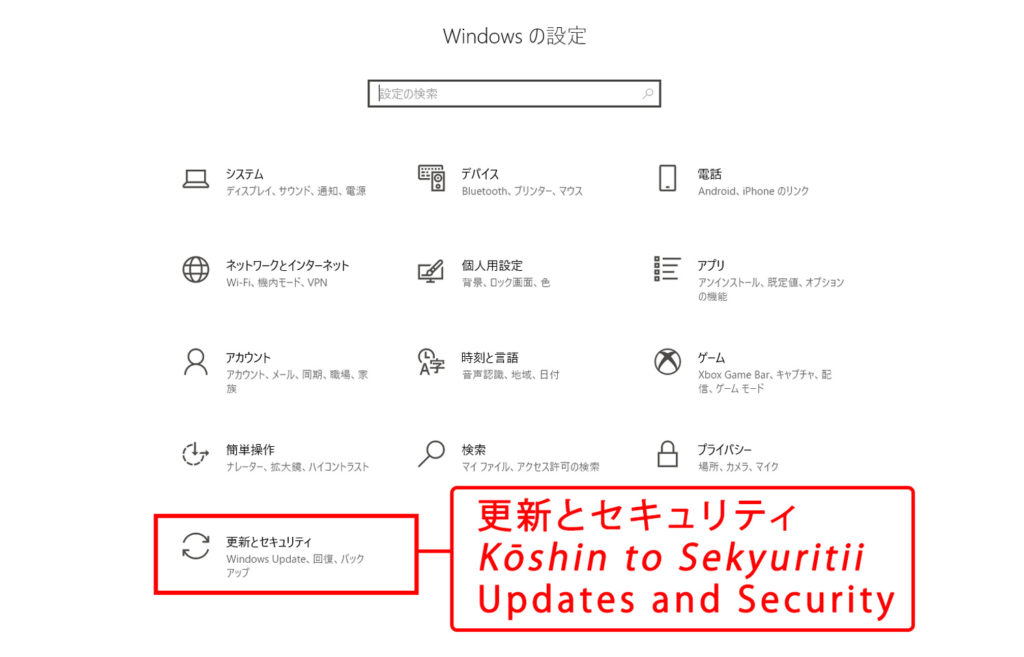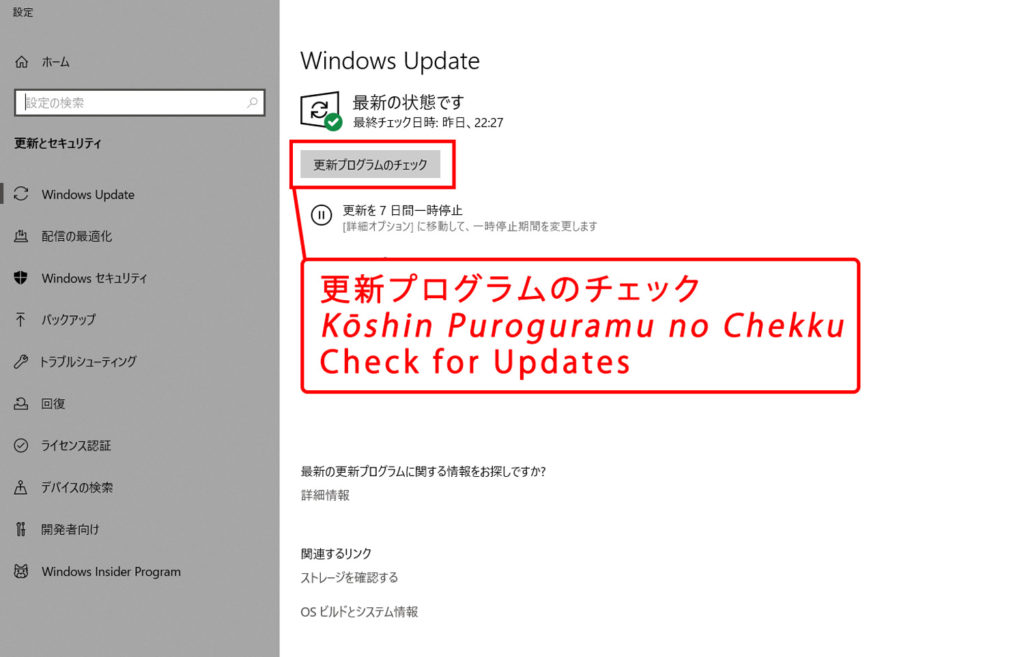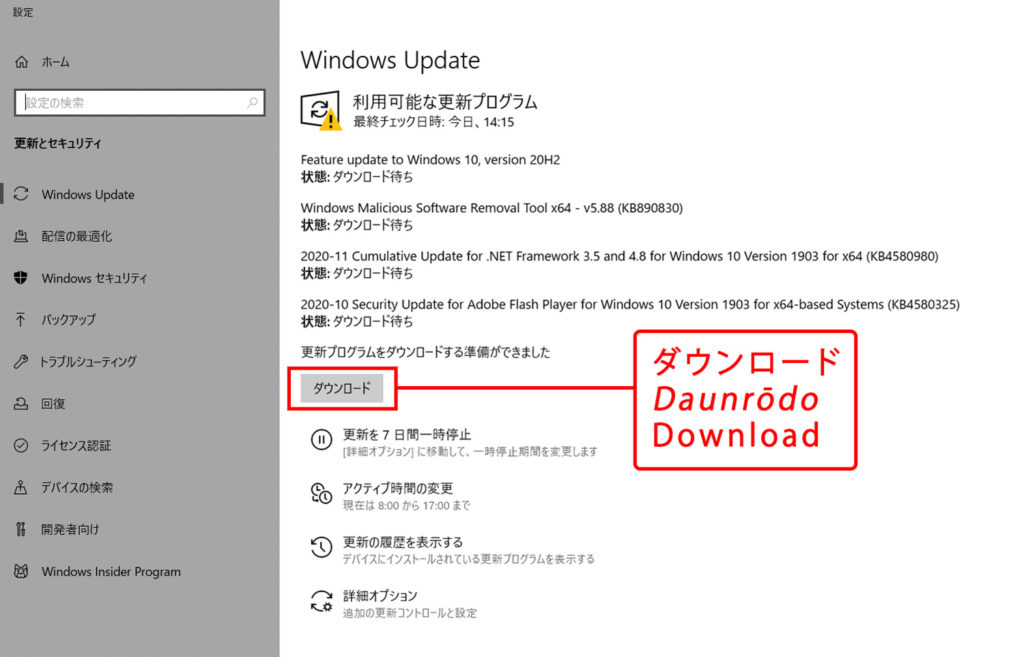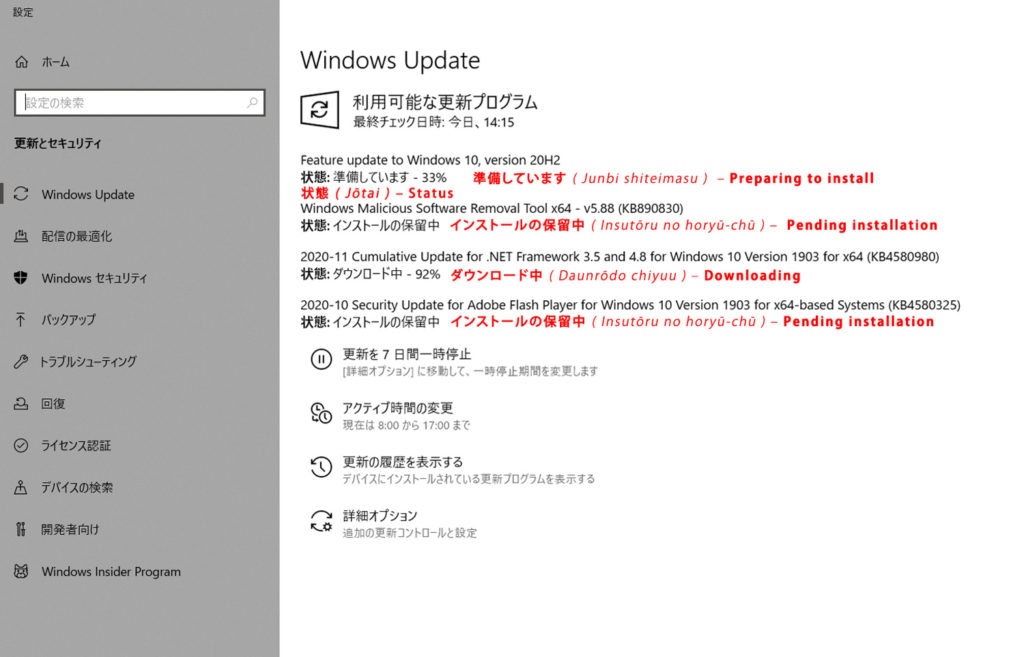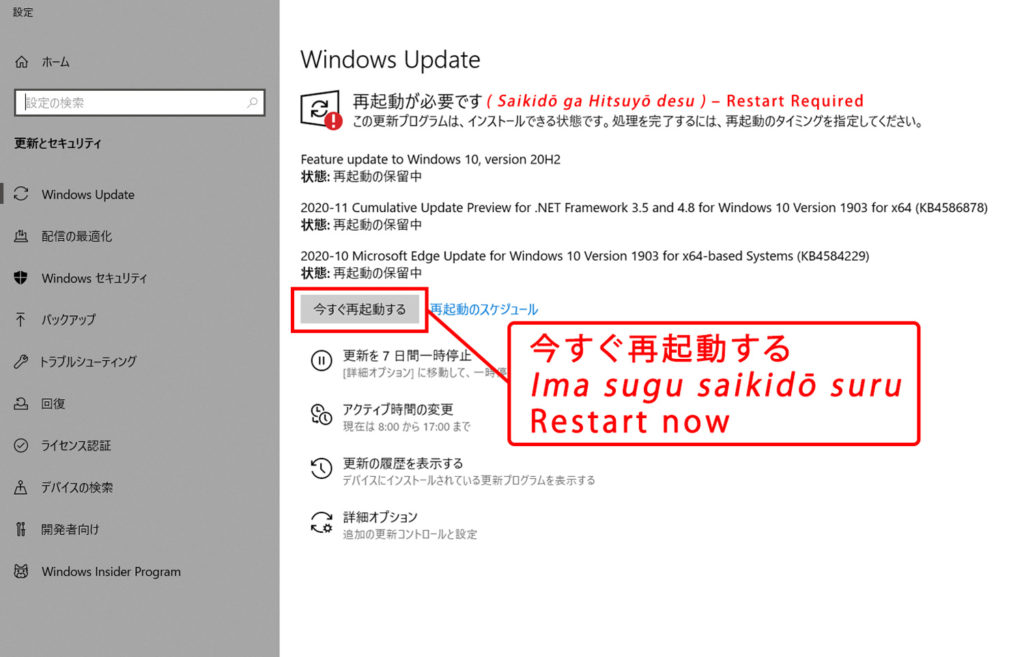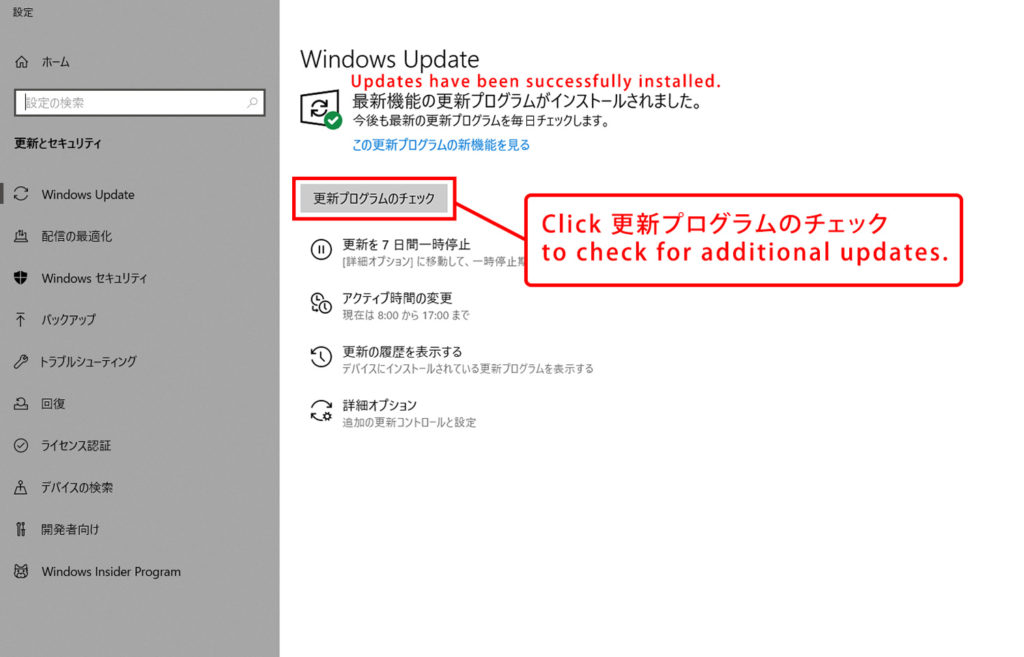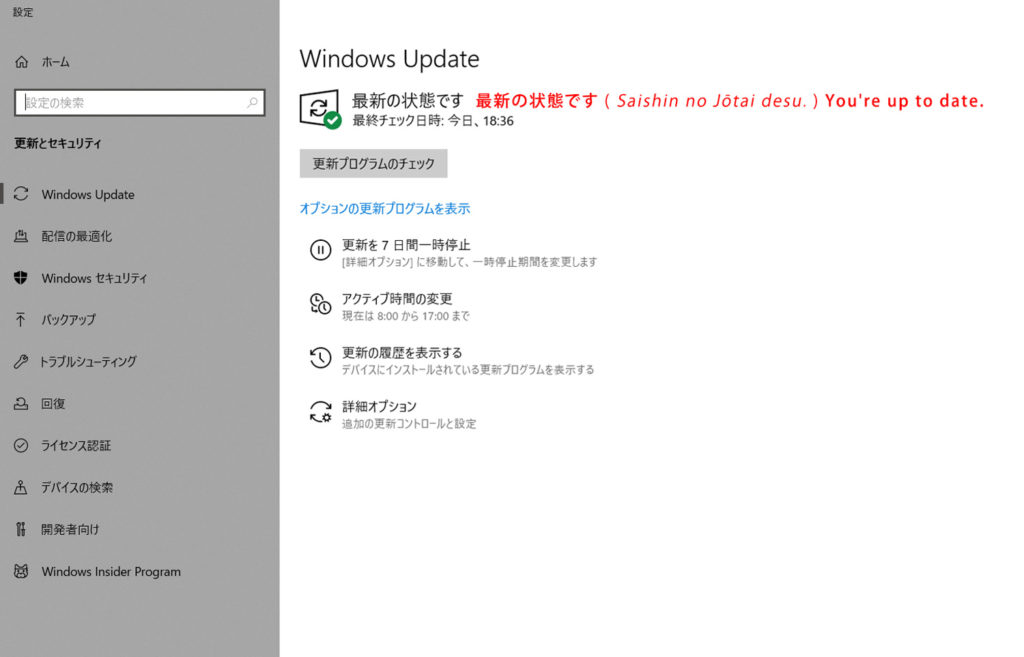In this entry, we continue our journey into the world of Japanese IT education and teach you how to update Winodws 10 on a Japanese computer. Why? Well, after receiving some great feedback on our Japanese IT Terminology post, it was then suggested we share how to perform a Windows 10 update in Japanese. Since keeping Windows 10 current is one of the most important things you can do to keep a host of unsavory issues at bay — like new viruses, spyware, and poor performance — we’ve sprung into action to show you how to accomplish the task. Let’s dive in!
How to Update Windows 10 on a Japanese Computer (In 8 Simple Steps)
Step 1 – From the desktop, press the Windows Key + X to access the Windows 10 “Secret” menu. (Note: You can also access the menu another way by right-clicking the Windows Start Menu Icon with your mouse cursor.)
Step 2 – Click on 設定 ( Settei ) Settings to go to the Windowsの設定 ( Windows no Settei ) Windows Settings menu.
Step 3 – From the Windowsの設定 menu, click on 更新とセキュリティ( Kōshin to Sekyuritii ) Updates and Security to proceed to the Windows Update menu.
Step 4 – Now at the Windows Update menu, click on the box that says 更新プログラムのチェック ( Kōshin Puroguramu no Chekku ) Check for Updates. Windows will now fetch the latest updates for your machine and list them below.
Step 5 – Windows has listed the available updates — 4 of them in our case — for the machine. When you are ready, click on the box that says ダウンロード ( Daunrōdo ) Download to begin the download process of these updates.
*Please note: this process may take anywhere from a few minutes to several hours depending on factors such as your internet connection speed, size of the download, and how much updating is required to bring your machine current.
In the photo above, you can see the progress of each update as indicated by the 状態 ( Jōtai ) Status followed by a brief description. We’ve translated a few of these statuses to aid you along the way:
状態: 準備しています ( Junbi shiteimasu ) – Status: Preparing to install
状態: ダウンロード中 ( Daunrōdo chiyuu ) – Status: Downloading
状態: インストールの保留中 ( Insutōru no horyū-chū ) – Status: Pending installation
Step 6 – Once all of the updates have finished downloading, you will be prompted to restart the computer. Click on 今すぐ再起動する ( Ima sugu saikidō suru ) Restart now to reboot and begin the installation process of the updates which may take a while to complete.
Step 7 – Once your computer has rebooted and updates have installed, be sure to go back to the Windows Update menu (Steps 1 – 3). Then, confirm there are no additional updates to download by once again clicking Check for Updates.
*Please note, you may need to repeat Steps 4 – 7 a few times if your machine continues to find additional updates after each round of installs.
Step 8 – If your machine has confirmed the latest updates are on your machine, you will see the green check mark on the Windows Update icon persist along with the message 最新の状態です ( Saishin no Jōtai desu. ) You’re up to date.
Congratulations, You Did It!
That wasn’t so hard, was it? Navigating computers in Japanese can be difficult, but the key is to start small with repetitive tasks (like Windows 10 updates) that will expose you to vocabulary which you’re sure to encounter in many other places. Thank you for reading and we’ll see you next time!